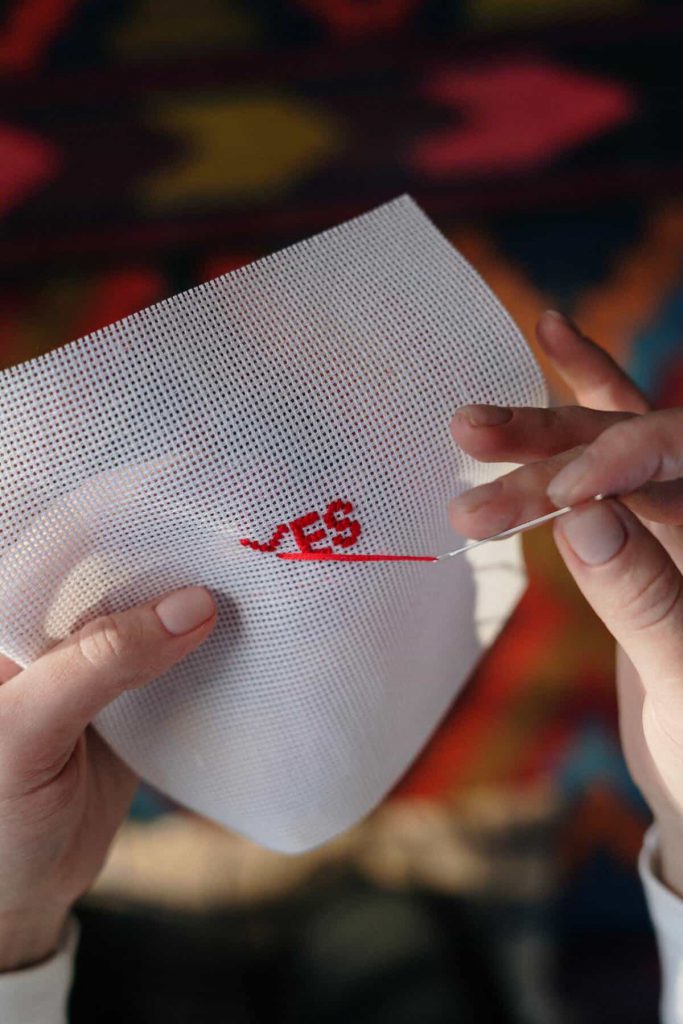Online Protractor for Free
Settings
Protractor radius :
Move protractor :
Scan QR code and open it on your phone

Online Protractor
In school we learned how to use a physical protractor to measure angles. However, this can be difficult if you don’t have a physical protractor handy. That’s where the Online Protractor App comes in! With this app, you can easily measure angles or compare two angles without worrying about finding a physical protractor.
What is the online protractor?
The Online Protractor is a free app that allows you to measure angles and compare two angles. You can also create a PDF worksheet with your custom background image.
How to use the online protractor
If you need to measure an angle, find the degrees of the angle, or compare two angles, the Online Protractor app is for you. It’s free and works on any device. You can also create a PDF worksheet with your custom background image.
To use the Online Protractor, simply click and drag the protractor to rotate it. Then, click on the arc of the protractor to set the degree measurement. You can also click on the “Compare” button to compare two angles.
Customizing the Online Protractor
If you need to measure an angle or compare two angles, the Online Protractor is a great free tool to use. You can also customize the tool to work with your own background image. Here’s how:
1. Find an image to use as the background for your protractor.
2. Right-click on the image and choose “Open image in new tab” from the drop-down menu.
3. In the new tab that opens, right-click the image again and choose ‘Copy Image Address’.
4. Close the new tab and return to the online protractor.
5. Paste the image address into the “Background Image URL” text box at the bottom of the tool and press enter.
6. The image will now appear as your background when you start measuring angles!
The different types of angles
There are many different types of angles and each type has its own unique properties. Here are some of the most common types of angles:
Sharp Angles: Sharp angles measure less than 90 degrees. They are often used in mathematics and geometry, as well as in everyday life. For example, a right angle is an acute angle.
Obtuse Angles: Obtuse angles measure more than 90 degrees but less than 180 degrees. They are often used in architecture and engineering, as well as in art and design. For example, an obtuse angle can be used to create a sense of depth in a painting.
Reflex Angles: Reflex angles measure more than 180 degrees but less than 360 degrees. They are often used in navigation and surveying, as well as in sports and recreation. For example, a football field is marked with reflex angles to indicate the end zones.
Right Angles: Right angles measure exactly 90 degrees. They are often used in construction and carpentry, as well as in mathematics and geometry. For example, it takes a right angle to form a square or rectangle.
Right Angles: Right angles measure exactly 180 degrees.
Measuring angles
If you need to measure an angle, find the degrees of the angle, or compare two angles, the Online Protractor app is for you. It’s free and works on any device. You can also create a PDF worksheet with your custom background image.
To use the online protractor, click and drag the protractor to rotate it. Then click on the two points between which you want to measure the angle. The protractor automatically displays the angle measurement in degrees.
You can also use the Online Protractor to compare two angles. To do this, first click on one of the angles you want to compare. Then hold down the Shift key and click on the other corner. The protractor then displays the difference between the two angles.
So whether you want to measure an angle, measure the degree, or compare two angles, the online protractor is the perfect tool for the job!
Measuring angles with the online protractor
If you need to measure an angle, find the degrees of the angle, or compare two angles, the Online Protractor app is for you. It’s free and works on any device. You can also create a PDF worksheet with your custom background image.
To use the online protractor, click and drag the protractor to rotate it. Then click on the two points between which you want to measure the angle. The app automatically calculates and displays the degrees of the angle.
You can also use the Online Protractor to compare two angles. To do this, first drag one of the protractors to rotate it. Then click on the two points between which you want to measure the angle. Then drag the other protractor and click on the two points. The app will then display both angles and indicate whether they are equal or not.
Finally, you can create a PDF worksheet with your custom background image. To do this, first click on the “Create PDF” button. Then select your image and enter a title for your worksheet. The app then generates a PDF that you can print and use for offline measurements.
How to compare two angles
Want to compare two angles? Whether you need to find the degree of the angle or just want to see how two angles are facing each other, this app is for you. Best of all, it’s free and works on any device. In addition, you can create a PDF worksheet with your custom background image. Let’s start!
Conclusion
This app is a great tool for anyone who needs to measure angles or compare two angles. It’s free, easy to use and works on any device. You can also create a PDF worksheet with your custom background image, which makes it even more convenient. Whether you are a student trying to complete a homework assignment or a professional working on a project, this app is sure to come in handy.

How to Read a Ruler in Inches/cm/mm?
Frequently Asked Questions
People also ask